Have you ever heard of USB debugging. USB debugging is simply the functions that makes apps to be installed on your phone via PC when they are both connected by a USB cable. But for this to be done the USB debugging features needs to be enabled. In thus tutorial, you will know how to enable your android for debugging.
Follow These Steps To Do These Easily
Step 1: Open the settings on your phone
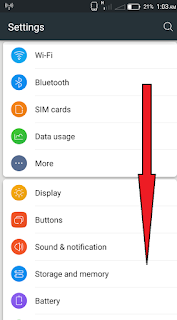
Step 2: Then scroll down or scroll to the about phone feature, then click it
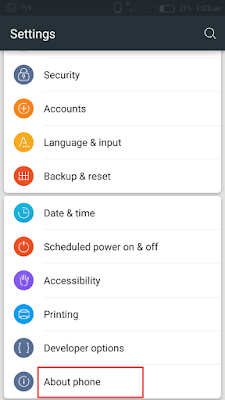
Step 3: Scroll down or swipe to the build number info and click the build number 7 to 10 times till you get a notification that your are some steps away from being a developer. Continue clicking till you get a notification that you are now a developer.
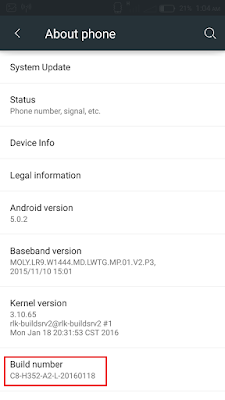
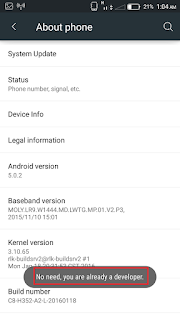
Step 4: Now press back button once then
Step 5: Click developer options
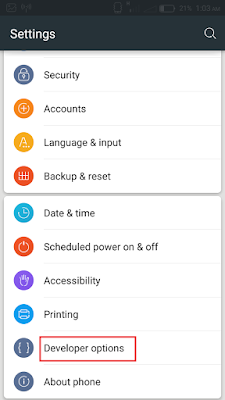
Step 6: Locate USB debugging and click it
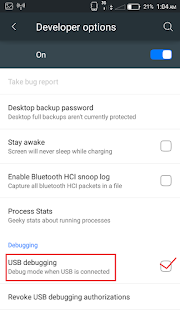
Congratulations, You have successfully enabled USB debugging mode.





0 Comments